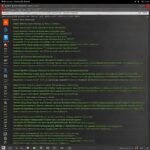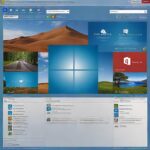If you’re a tech enthusiast, you’ve probably heard about the Windows Insider Program. But do you truly understand what it is and how it works? In this article, we’ll dive into the details of the Windows Insider Program, explain its different channels, and guide you through how you can join and make the most of it. Whether you’re a curious beginner or someone looking to dive deep into the world of pre-release software, this guide has got you covered.
What is the Windows Insider Program?
Before we dive into the different aspects of the program, let’s start with a basic understanding.
The Windows Insider Program is a unique initiative by Microsoft that gives users early access to upcoming Windows updates, new features, and improvements before they are released to the general public. It’s a way for Microsoft to get real-world feedback from users to ensure their updates are polished and ready for mass distribution.
Benefits of Joining the Windows Insider Program
Joining the Windows Insider Program comes with several benefits:
- Early Access to New Features: Be the first to try out new features and tools before they are released.
- Influence Future Updates: Your feedback can help shape the final version of the OS.
- Exclusive Insider Community: Engage with other Insiders, share experiences, and solve problems together.
- Get Involved with Testing: Participate in real-world testing of builds, ensuring that bugs are identified and fixed before the public release.
The Different Channels of the Windows Insider Program
The Windows Insider Program offers multiple channels, each offering a different level of stability and access to upcoming features. Let’s break them down.
1. Dev Channel
The Dev Channel is for those who want to get the earliest and most experimental builds of Windows. This channel is typically the least stable and can come with bugs and glitches. It’s designed for developers and enthusiasts who don’t mind a bit of instability in exchange for the first look at new features.
- Best For: Developers and tech enthusiasts who are comfortable with unstable software.
- Features: Cutting-edge, but may not be as polished as other channels.
- Stability: Least stable and more likely to have bugs.
2. Beta Channel
The Beta Channel is a more stable version compared to the Dev Channel. It includes features that have been tested for a while, but they still may not be fully polished. It’s ideal for users who want to experience new features without the same level of risk found in the Dev Channel.
- Best For: Users who want early access to features but prefer a more stable experience.
- Features: More refined, but still under testing.
- Stability: Moderate stability with some issues.
3. Release Preview Channel
The Release Preview Channel is the most stable Insider build. It includes features and updates that are nearly ready for general release. If you’re not a developer and simply want early access to the latest stable builds, this channel is perfect for you.
- Best For: Users who want stability but still want to try new features before everyone else.
- Features: Ready for the public but can still contain minor bugs.
- Stability: High stability.
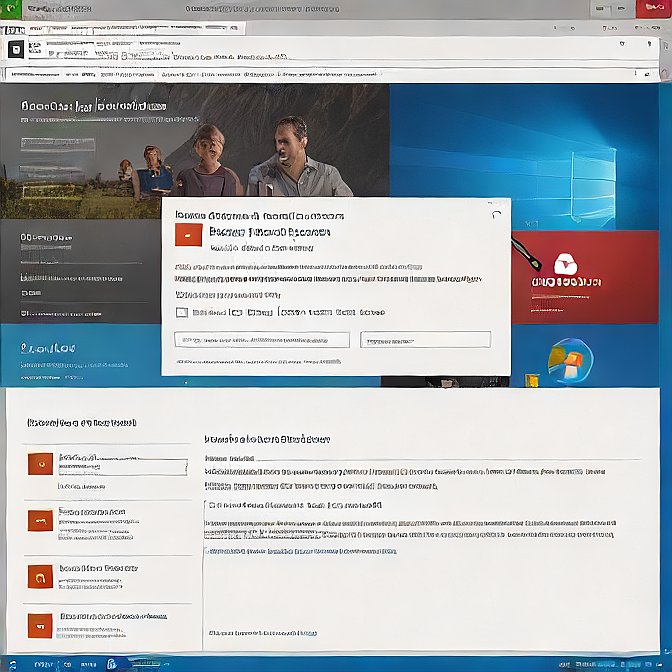
How to Join the Windows Insider Program
Joining the Windows Insider Program is easy, and the steps are straightforward. Here’s a quick guide:
Step 1: Sign Up for a Microsoft Account
If you don’t have one already, create a Microsoft account. You’ll need this to participate in the Insider Program.
Step 2: Register for the Windows Insider Program
Visit the Windows Insider Program website and sign up with your Microsoft account. Once registered, you’ll be given access to various Insider channels.
Step 3: Choose Your Channel
Decide which channel you want to join (Dev, Beta, or Release Preview) based on your needs and comfort level with bugs and instability.
Step 4: Install the Preview Builds
Once enrolled, you can go to your Windows Settings > Update & Security > Windows Insider Program and select your channel. Then, Windows will download the latest Insider Preview build for your PC.
Step 5: Give Feedback
Once you’ve installed the Insider build, Microsoft encourages you to provide feedback via the Feedback Hub. Your feedback is essential in helping improve the software.
Tips for Windows Insider Program
To truly benefit from the Windows Insider Program, consider these tips:
1. Back Up Your Data
Since you’ll be using beta software, bugs are inevitable. Make sure to back up your important files before installing any Insider Preview builds.
2. Be Patient with Bugs
Insider builds are works in progress. While some bugs are expected, don’t let them discourage you. They’re there to be reported and fixed.
3. Report Bugs Promptly
Help Microsoft improve the OS by reporting bugs through the Feedback Hub. Your reports will play a crucial role in refining future builds.
4. Keep Your System Updated
Insider Preview builds are updated frequently. Make sure your system stays up to date to avoid compatibility issues.