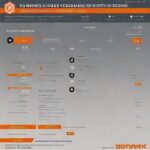Introduction
Windows is one of the most widely used operating systems in the world, but just like any other piece of technology, it isn’t perfect. Over time, it may encounter issues that affect its performance and usability. Windows repair is crucial in keeping your system running smoothly and preventing bigger problems down the road. In this article, we’ll dive deep into what Windows repair involves, the tools you can use, and how to keep your system in top shape
Signs That Your Windows Need Repair
There are several indicators that your Windows system might need repair. Recognizing these signs early can save you time and stress in the future.
- Slow Performance
If your computer takes longer than usual to open applications or load files, it’s a sign that something’s wrong. - Frequent Crashes
Constantly encountering crashes, freezes, or the infamous “Blue Screen of Death” can indicate a deeper issue with your system. - Error Messages
Random pop-up error messages or system alerts can be an early warning sign that your system is malfunctioning. - Unresponsive Applications
Programs that frequently stop responding or take forever to start may be suffering from corrupted files or a failing driver.
Common Windows Repair Problems
Understanding the most common issues that need Windows repair will help you troubleshoot and fix your system faster.
- System Crashes
Crashes are often caused by corrupted files, outdated drivers, or software conflicts. - File Corruption
Corrupt files can cause system errors and performance issues, making it essential to identify and fix them. - Startup Problems
If your system fails to boot up, this could be due to corrupted system files or problems with the boot sector. - Driver Issues
Outdated or incompatible drivers can cause various problems, including crashes and malfunctioning hardware.
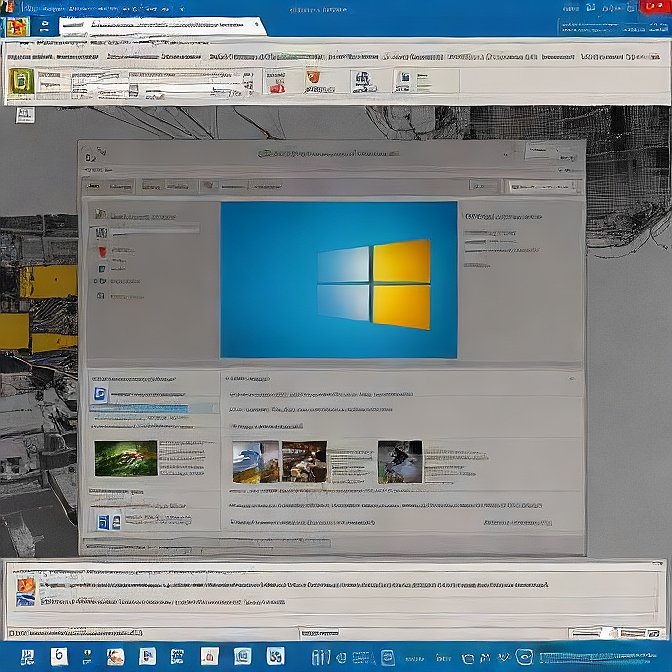
Windows Repair Tools
Windows offers a variety of tools to help you repair your system, from built-in options to third-party software.
- Built-in Windows Tools
Windows includes a variety of built-in tools, such as the System File Checker (SFC) and the DISM tool, which can help repair system files and resolve errors. - Third-Party Repair Tools
Tools like CCleaner, Reimage, and others can scan your system for issues and automatically fix problems. These tools are particularly useful for fixing problems that Windows’ built-in tools may miss.
How to Use the Built-in Windows Tools for Repair
Windows has some fantastic built-in repair tools that can fix many issues without requiring any third-party software. Here’s how you can use them:
- DISM Tool
The Deployment Imaging Service and Management Tool (DISM) repairs Windows images, fixes corrupt files, and helps with recovery. Run it using the Command Prompt. - Startup Repair
If your system is having trouble starting, Windows’ Startup Repair tool can automatically detect and fix problems that prevent Windows from booting up.
Step-by-Step Guide to Repair Windows Manually
If you prefer a hands-on approach, here’s how you can manually repair your Windows system:
- Back Up Your Data
Before you begin any repair process, make sure to back up your files. This ensures that you won’t lose anything important. - Run the DISM Tool
Open Command Prompt and type “DISM /Online /Cleanup-Image /RestoreHealth.” This tool will check your system image for problems and attempt to fix them. - Use Safe Mode
If you can’t access Windows normally, boot into Safe Mode. This will load only the essential services, making it easier to troubleshoot and repair issues.
How to Prevent Windows Issues in the Future
Prevention is always better than cure. Here are a few ways to keep your system in good health:
- Regular Updates
Always keep Windows and your applications up to date.These are also benificial for bugs and errors. - Disk Cleanup and Defragmentation
Regularly clean your disk and defragment it to optimize performance. - Good Security Practices
Use antivirus software, avoid downloading suspicious files, and be mindful of potential malware threats.
How to Ensure Your Windows Stay Healthy
Maintaining your Windows system is crucial for long-term performance. Here are some tips to ensure your system remains in good condition:
- Regular Updates
Ensure your system receives the latest updates from Microsoft. - Use Disk Cleanup
Regularly delete unnecessary files to free up space and prevent system slowdowns. - Security Software
Always use antivirus software to protect your system from malware.