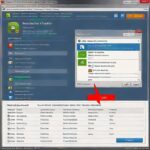introduction
PowerISO is one of the most versatile tools in the world of disk image management. Whether you’re working with ISO files, creating bootable drives, or mounting virtual drives, PowerISO offers a range of features that make disk image manipulation easy and efficient. In this guide, we’ll explore what PowerISO is, how it works, and how you can make the most of it. If you’re looking for an intuitive and powerful solution for disk image handling, then keep reading!
Key Features of PowerIS
PowerISO offers several unique features that make it stand out from the crowd:
- Create and Edit ISO Files
PowerISO allows you to create ISO files from various sources, including files, folders, and even optical discs. It also enables you to edit the contents of ISO files without extracting them first. - Mount ISO Images on Virtual Drives
One of the most convenient features is the ability to mount ISO files directly onto virtual drives. This eliminates the need for physical discs and allows you to run software directly from disk images. - Bootable USB Creation
You can easily create bootable USB drives with PowerISO, which is ideal for installing operating systems or running system utilities.
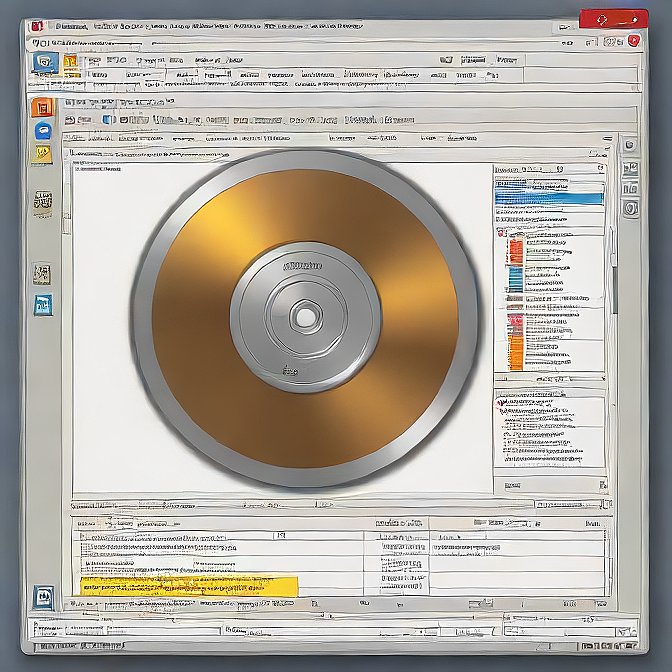
How to Use PowerISO for Creating and Managing Disk Images
Whether you’re a beginner or a seasoned user, PowerISO’s user-friendly interface makes it easy to create, edit, and manage disk images. Here’s a step-by-step guide to getting started with PowerISO:
1. Creating an ISO File
Creating an ISO file with PowerISO is simple:
- Open PowerISO and click on “New”.
- Select the “Create new image file” option.
- Add the files or folders you want to include in the ISO file.
2. Extracting ISO Files
PowerISO lets you extract ISO files in just a few clicks:
- Open PowerISO and select “Open”.
- Choose the ISO file you want to extract.
- Select the destination folder where the extracted files will be stored.
3. Mounting an ISO File
Mounting an ISO file on a virtual drive allows you to access the content without burning it to a disc. Here’s how to do it:
- Launch PowerISO and click on “Mount”.
- Choose the ISO file you want to mount.
- PowerISO will assign it to a virtual drive, making it appear just like a physical drive on your system.
Best Use Cases for PowerISO
PowerISO is widely used in various scenarios, from personal to professional applications.Theae are following:
1. Creating Backup Copies of Software or Games
If you want to back up your software or game collection, PowerISO allows you to create ISO files, ensuring that you can store them digitally for future use.
2. Installing Operating Systems
You can use PowerISO to create bootable USB drives, which is useful for installing operating systems like Windows or Linux without needing physical discs.
3. Organizing Files on Virtual Drives
PowerISO lets you mount ISO files to virtual drives, making it easy to organize and access your files without needing extra storage.